Connect ModFrame components
ModFrame components communicate with each other through ports. Ports can connected in two ways:
Port connection dialog
The port connection dialog is opened by right-clicking the component for which you want to connect ports and by choosing the Connect Ports menu entry. The port connection dialog contains two views. The first view contain filters and the ports of the component from which the dialog was opened, and the second view contains filters and all the other components in the container.
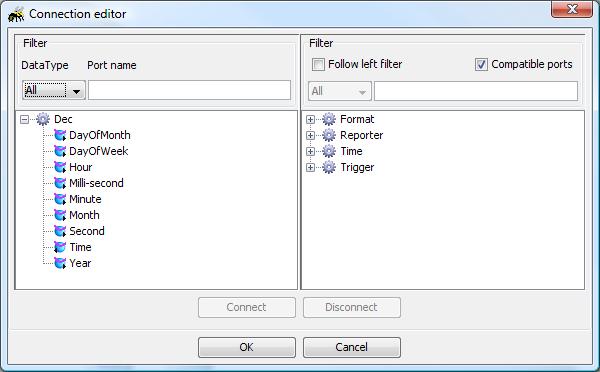
Filters
The left filters are a data type filter and a port name filter. By selecting entries in the DataType filter only ports that correspond to that data type will be shown. The port name filter works with wild cards so by setting the filter value to *tag* only ports with the word tag in them will be visible.
The right filters function in the same manner, but it is also possible to add extra limitations. If the Compatible ports check box is checked the right view will change when ports are clicked in the left view. Only ports that can be connected will be displayed in the right view. If the Follow left filter is checked the port name filter for the left filter is used.
Connection
Several connections can made in the dialog simultaneously, but the actual connections will only take place when the Ok button is clicked. The connection is made by either dragging and dropping the port from the left view to the right or by selecting the port in the left and right view and by clicking connect. Disconnect is performed by selecting the connected ports and clicking Disconnect.
Graphical port connection
The port connections can be made directly in the Configuration panel as well. To do this the Tool bar button must be clicked. Then the user must click either one of the ports to connect, a line will appear and be attached to the port. By clicking the other port the connection is finalized and the connection line will be drawn between the ports.