Connection Dialog
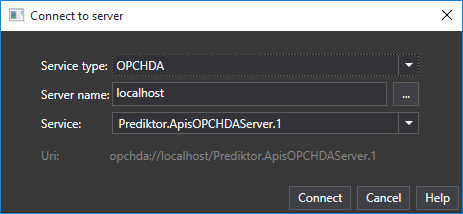
You can use the connection dialog to connect to a server.
This dialog will display at the start of the application, and you can start this dialog from the menu SERVERS - Connect.
The connection dialog can connect to OPC HDA server and OPC UA server.
OPC UA
Select OPCUA in service type to connect to an UA Server. Check the Use Discovery check box and enter a URL for an OPC UA server.
The URL should be on the form:
opc.tcp://<computer>:<port>/<path>.
If a secure connection is used a certificate must reside in specific folders.
If running in the context of APIS Management Studio the folders are:
Public key (common filename: AMS.der)
%LOCALAPPDATA%\APIS\AMS\Config\pki\certs
Private key (common filename: AMS.pfx):
%LOCALAPPDATA%\APIS\AMS\Config\pki\private
The subject name of the certificate MUST be AMS.
If running in the context of History Explorer the folders are:
Public key (common filename: Explorer.der)
%LOCALAPPDATA% \APIS\HistoryExplorer\Config\pki\certs
Private key (common filename: Explorer.pfx):
%LOCALAPPDATA% \APIS\HistoryExplorer\Config\pki\private
The subject name MUST be Explorer.
APIS Hive as UA server
APIS Hive must trust a client by trusting its certificate. This is done in ApisBuddy.
This implies that the first time a client connects to Hive it will fail. After the first connection go into Buddy and trust the certificate and reconnect.