Self-service License Portal
In the self-service license portal you can see all your licenses and activations. You can also do off-line activations from off-line activation requests on you licenses.
Change password
When logged in to the portal you will see your name with a drop-down menu at the top-right side where you can select Settings. Here you can change the password and login method.
License List View
When logged in you will see a list of all your available licenses and their utilization:
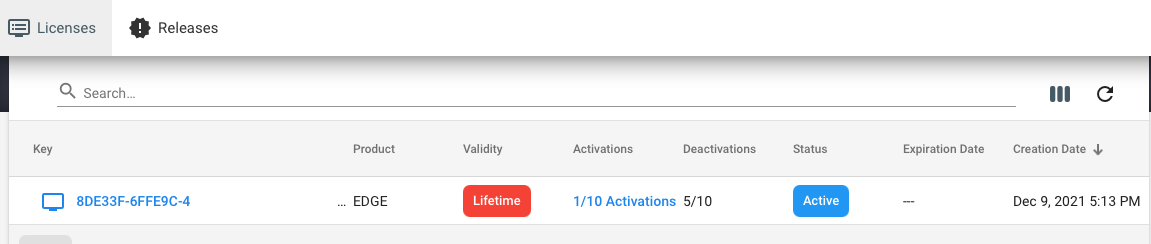
Clicking on the license will open a new view with more detailed information on the license itself (License View).
License View
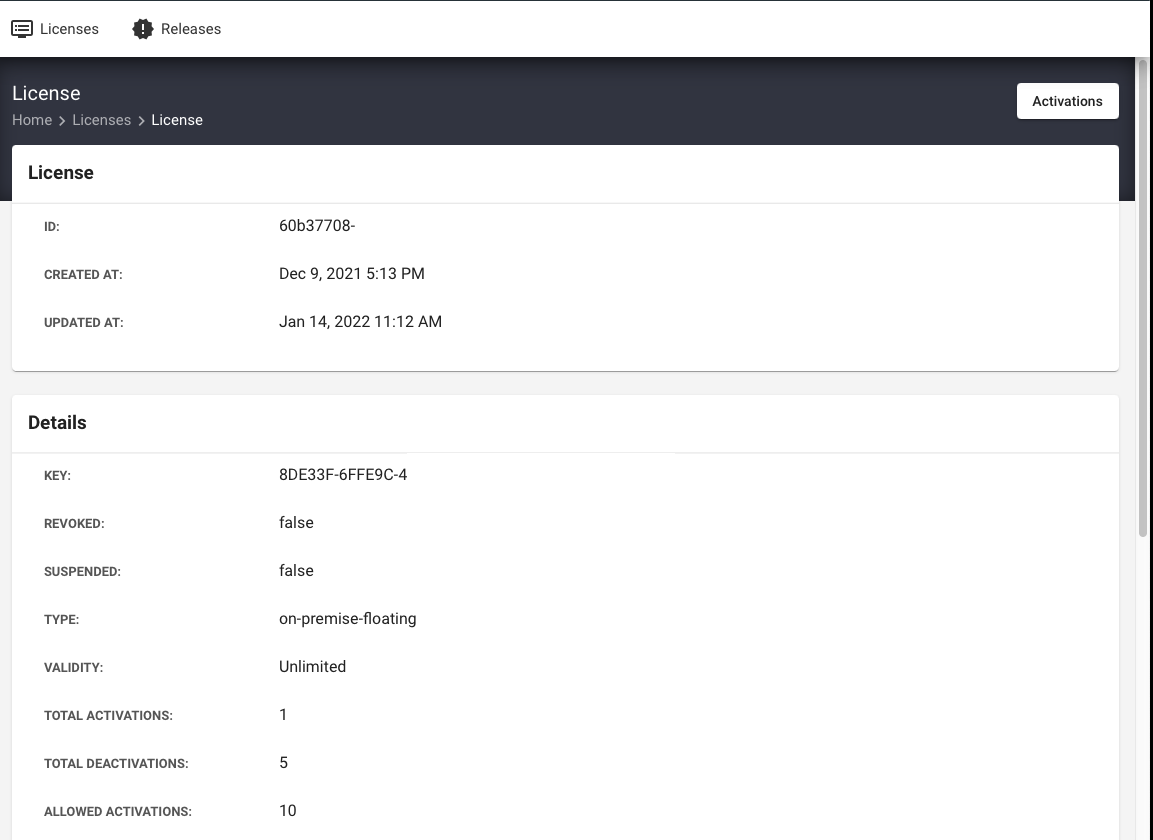
Activations View
From the License View you can click on the Activations button to see
all the activations for this license:
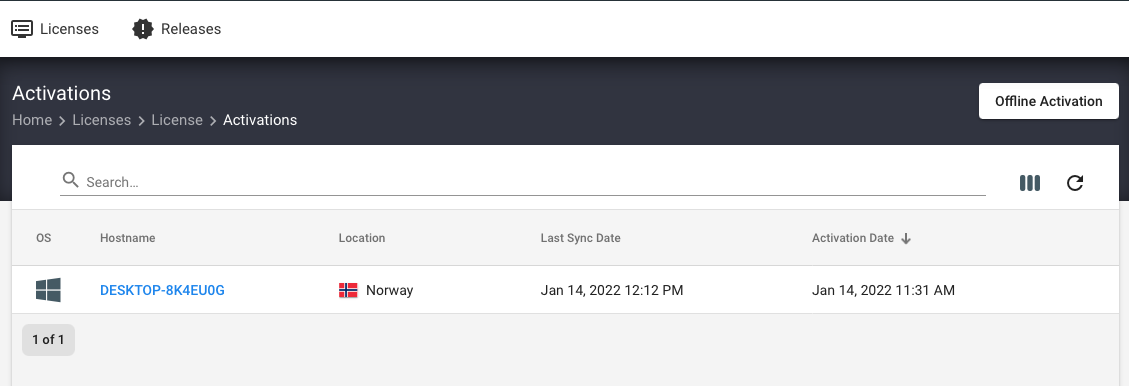
From this view you may also click on an activation to get more information.
Offline Activation View
From the Activations View you can click on the "Offline Activation" button to create an offline response file from an offline activation request (see Offline activation).
The Offline Activation View looks like this:
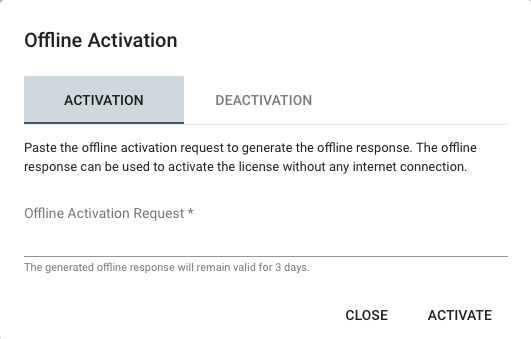
Here you can paste the content from the offline activation request file
(see Creating the offline activation request)
and press the Activate button.
You will then see a Download button where you may download the
response file to be used for completing the Offline activation
(see Activate license with the received response).
NOTE: You can only download the offline response file from this Offline Activation View. If you for some reason need to get the offline response file downloaded again later, you will need to generate a new response file through the Offline Activation View. As long as you use an offline request file from the same server it will only count as one activation even if you repeat the process multiple times.