Connect to Apis Messaging Server
Follow the guide Add Module to Apis Hive, but this time select a module of type ApisTunnelBee from the "Module type" dropdown list.
Prerequisite
- Make sure you have an Apis instance running with Apis Messaging enabled and tags available in the namespace.
- Create an new Apis Instance and open Apis Management Studio for this new Apis instance.
Manually configure namespace:
- After adding the module, select the new module named "ApisTunnelBee1" from the Solution Explorer.
- In the Properties Editor, enter values for:
- URL: This is the URL of the Apis messaging server that has been configured in the Apis Hive Application settings file for the remote Apis Instance.
- E.g. http://localhost:5001/Prediktor.Apis.MessageBroker/ApisMessageBrokerSvc
- NamespaceDiscovery: Manually.
- URL: This is the URL of the Apis messaging server that has been configured in the Apis Hive Application settings file for the remote Apis Instance.
- Add new items of type 'ApisItem' by browsing for the items. You will see the whole remote namespace.
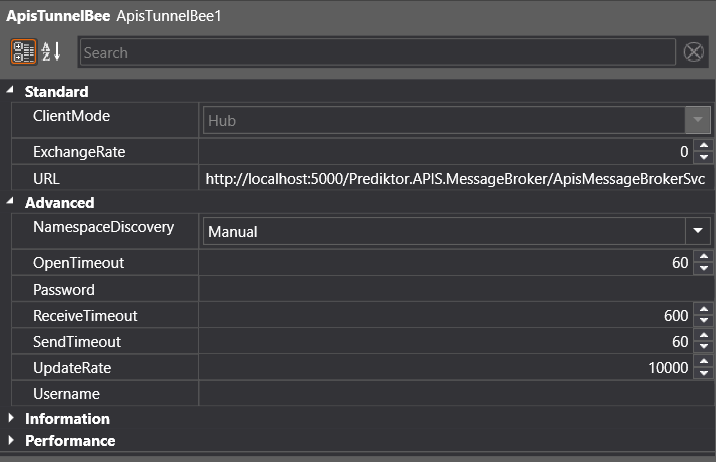
Automatically replicate the namespace of the remote server:
-
Prerequisite
- A module with the name "worker" exists in the remote server
-
After adding the module, select the new module named "worker" from the Solution Explorer.
-
In the Properties Editor, enter values for:
- URL: This is the URL of the Apis messaging server that has been configured in the Apis Hive Application settings file for the remote Apis Instance.
- E.g. http://localhost:5001/Prediktor.Apis.MessageBroker/ApisMessageBrokerSvc
- NamespaceDiscovery: Automatically_add_and_delete_items.
- URL: This is the URL of the Apis messaging server that has been configured in the Apis Hive Application settings file for the remote Apis Instance.
-
The namespace will be automatically maintained, meaning the items that exist on the remote server will be automatically added. When they are deleted, they'll be automatically removed from the namespace of the tunneler.
-
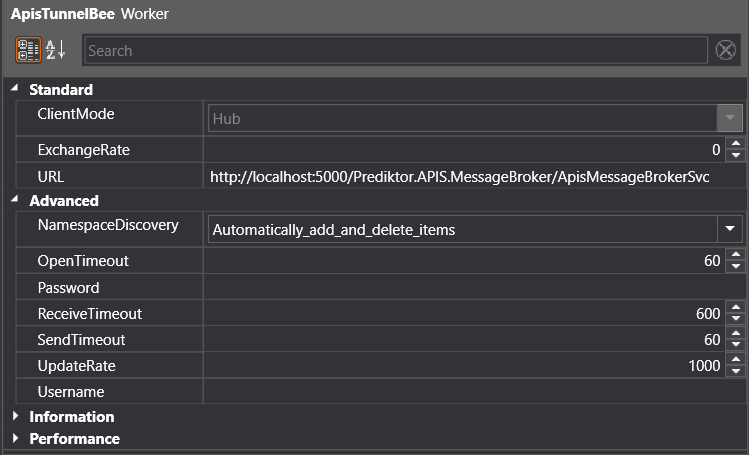
.