Adding Items
In this example, we'll use Apis Management Studio to add items of type Signal to a ApisWorkerBee module. The procedure is similar for any type of item you want to add.
Right-click on the "Worker" module instance in Solution Explorer and select "Add Items " and "Signal" from the menu.
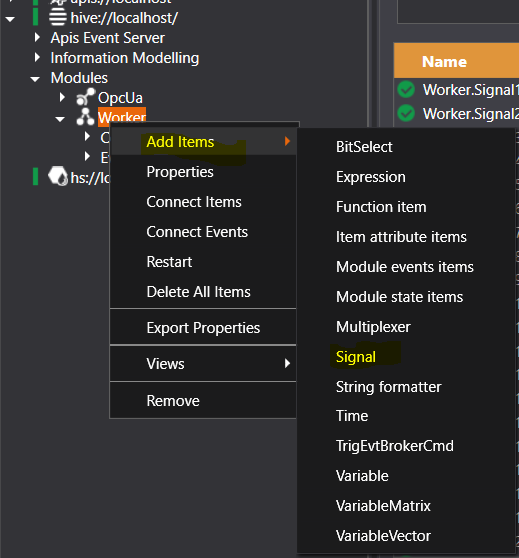
The following window shows up:
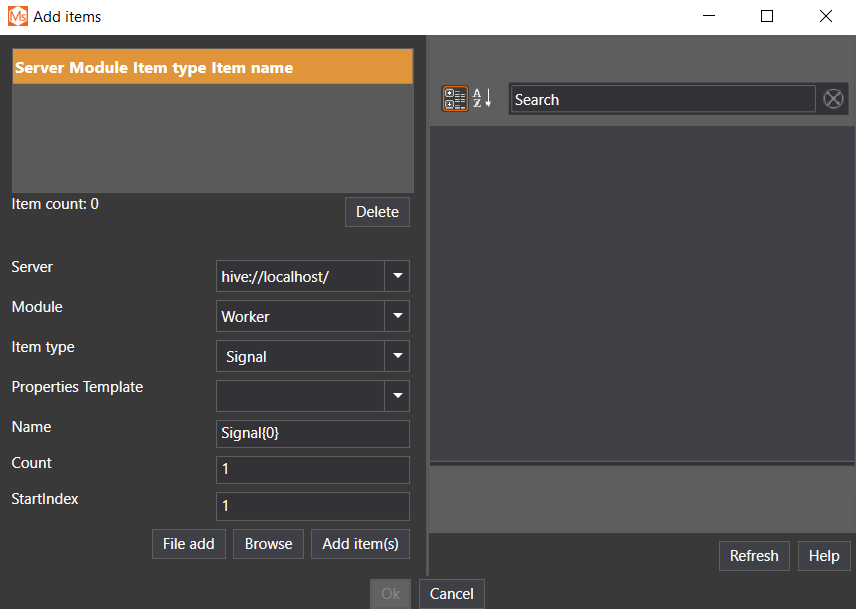
Give the item a name and click Add items. You can repeat this to create multiple items. Click OK when finished, and the items will be created in the module.
Explanations of the fields in the form
The fields of the form have to be filled out to create items.
1. Server - The hive server to add items to.
2. Module - The module to add items to.
3. Item type - The item type of the item to create. The item types available depend on the module selected.
4. Properties Template - The properties of the item can be loaded from a previously saved template (this is optional). This is handy if items shall have similar properties .You can save templates in the Solution Explorer by selecting Export properties in the context menu of the item, and giving it a name. The item's properties upon creation will then be set to these saved properties.
5. Name - Name of the item. If {0} is part of the name, it's used as a placeholder for the index.
6. Count - It's possible to add several items at once by setting the count to the desired number of items. If the count is larger than 1 the names of the items will be the name plus a number which is incremented for each item. {0} can be used as a placeholder for the increment number.
7. StartIndex - The starting index of the name if the count is > 1.
You could write Well {0} Pressure in the name element, and 4 in the Count element. This will produce 4 modules named: Well 1 Pressure, Well 2 Pressure, Well 3 Pressure, and Well 4 Pressure.
When you click "Add item(s)", the items are created as templates. This means that the items have not been actually added to the module(s) yet. The items will be created by clicking the "Submit" button. The reason they are temporarily created as templates is so you can change the properties of the items before they are actually created. This is done by selecting the items in the list in the upper left corner. The property editor on the right-hand side is used to change the properties.
Browsing the namespace
By clicking the browse button after selecting the item type, it is possible to browse for the items the module offers. Not all modules support browsing.