Rename And Delete Multiple Items Using Files
Renaming items in one or more modules using a text file
There is an option to batch rename items from a text file using Apis Management Studio.
The input file text structure
- A line within a text file is defined as a sequence of characters followed by a line break.
- Each line in the text file corresponds to an item subjected to renaming.
- The semi-colon character acts as the separator between the old and the new name of the item.
- Blank or duplicate lines are not allowed.
- Whitespace characters are not allowed.
- All lines must adhere to the following structure (spaces and brackets omitted):
[module_name] . [item_name] ; [new_item_name]
Renaming items in different modules from a single file
Multiple modules can have their individual items renamed from within a single file, as shown below.
Line by line text format
Module_A.Item_1;Renamed_Item_1
Module_A.Item_2;Renamed_Item_2
Module_B.Item_3;Renamed_Item_3
The Apis Management Studio rename items from file feature
In the example below, we are using the text file renameitems.txt, with the following content:
Worker.Signal1;RenamedSignal1
Worker.Signal2;RenamedSignal2
Worker.Signal3;RenamedSignal3
Worker.Signal4;RenamedSignal4
Worker.Signal5;RenamedSignal5
Worker.Signal6;RenamedSignal6
Worker.Signal7;RenamedSignal7
Worker.Signal8;RenamedSignal8
Worker.Signal9;RenamedSignal9
Worker.Signal10;RenamedSignal10
The process of batch renaming items
-
In Apis Management Studio:
Right click the Modules node and select Rename Items From FileThe following dialog appears:
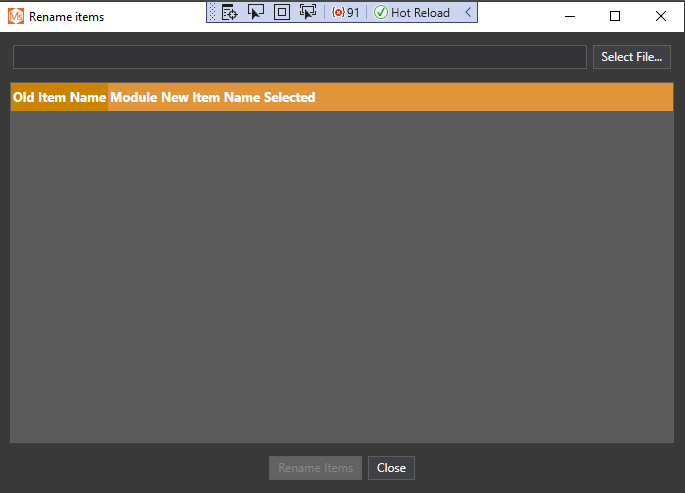
-
Click the button marked Select File and select the text file to upload.
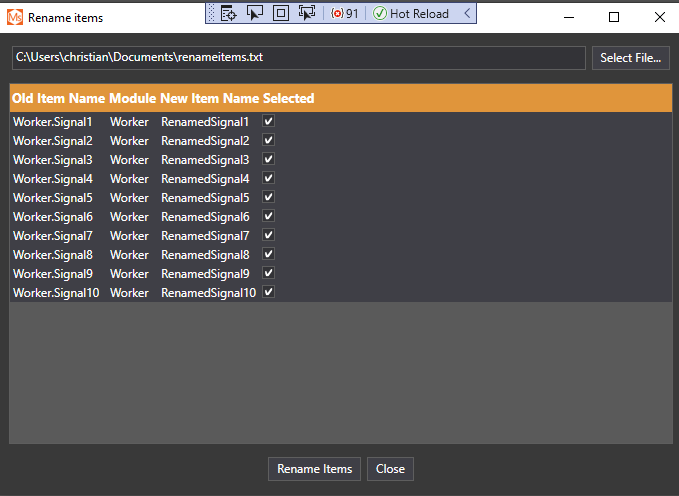
-
The dialog displays the current and new item names.
To prevent an item from being renamed, in the Selected column, de-select the row corresponding to the item. -
Click the butten marked Rename Items to start the renaming process.
Deleting items from one or more modules using a text file
In Apis Management Studio, the process of batch deleting items is similar to renaming items, however, the file format is somewhat simpler.
The input file text structure
- A line within a text file is defined as a sequence of characters followed by a line break.
- Each line in the text file corresponds to an item subjected to removal.
- Blank or duplicate lines are not allowed.
- Whitespace characters are not allowed.
- All lines must adhere to the following structure (spaces and brackets omitted):
[module_name] . [item_name]
Deleting items in different modules from a single file
Multiple modules can have their individual items removed from within a single file, as shown below.
Line by line text format
Module_A.Item_to_remove_1
Module_A.Item_to_remove_2
Module_B.Item_to_remove_3
The Apis Management Studio delete items from file feature
In the example below, we are using the text file deletetems.txt, with the following content:
Worker.RenamedSignal1
Worker.RenamedSignal2
Worker.RenamedSignal3
Worker.RenamedSignal4
Worker.RenamedSignal5
Worker.RenamedSignal6
Worker.RenamedSignal7
Worker.RenamedSignal8
Worker.RenamedSignal9
Worker.RenamedSignal10
The process of batch deleting items
-
In Apis Management Studio:
Right click the Modules node and select Remove Items From FileThe following dialog appears:
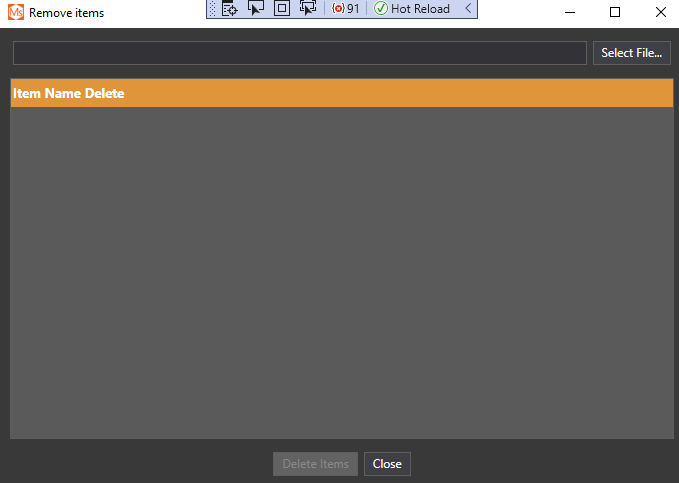
-
Click the button marked 'Select File and select the text file to upload.
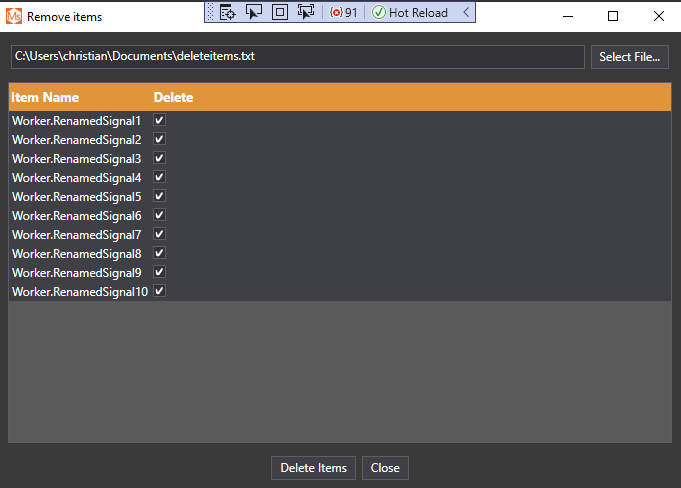
-
The dialog displays the items marked for deletion.
To prevent an item from being deleted, in the Selected column, de-select the row corresponding to the item. -
Click the button marked Delete Items to start the item removal process.