List Views
There are several different list views for displaying real-time data in AMS. The list views will update automatically when the data changes on the server. They all look and act the same, but the selection of real-time values displayed differs.
The list view consists of three main parts:
- Additional filters;
- Name filter;
- A list of real-time data.
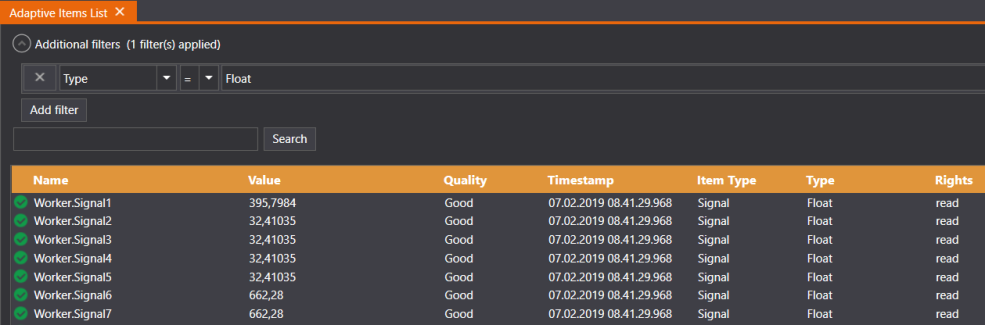
Additional filters
There can be multiple filters, and they're added by clicking the "Add Filter" button.
The additional filters are usually collapsed, and you must click the uncollapse button to display the filters.
When a filter has been added, the first combo box selects by which property to filter. The next combo box selects what kind of filter is used. The last element is the filter value, a combo box or text box depending on the value type. When the filter value has been entered, press "Apply" for the filter to take effect.
The "Refresh" button refreshes the combo boxes.
Name Filter
The next part of the view is the name filter. This is probably the most used filter, and it filters items based on names. It supports wild card filters (*). You must either press enter or click the "Name search" button for the filter to take effect.
List of real-time data
The list of real time data shows the properties of items in tabular form. There are a configurable number of columns, and each row represents an item. The properties of the items are displayed in the table cells. If an item doesn't have the property, an empty field is displayed.
Edit columns
It's possible to add or remove columns by bringing up the context menu and selecting "Select columns".
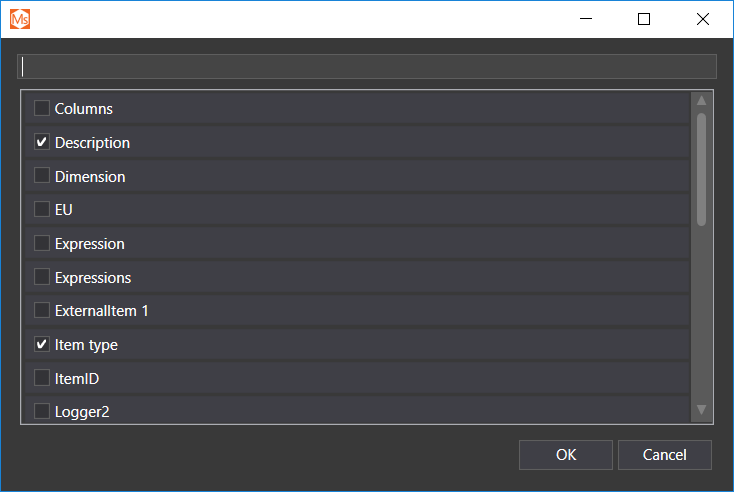
You must select the columns to be displayed by clicking the check box next to the property name.