Adding a Module
In this example, we'll use Apis Management Studio to add a module of type ApisWorkerBee to the Apis Hive environment. The procedure is similar for any type of module you want to add.
Open Apis Management Studio and right-click on the "hive" instance in Solution Explorer, then select "Add Module" from the menu.
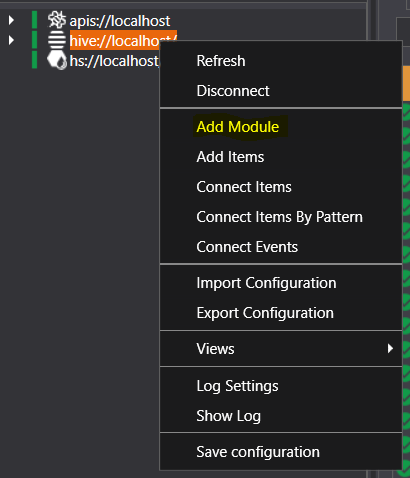
The following window appears:
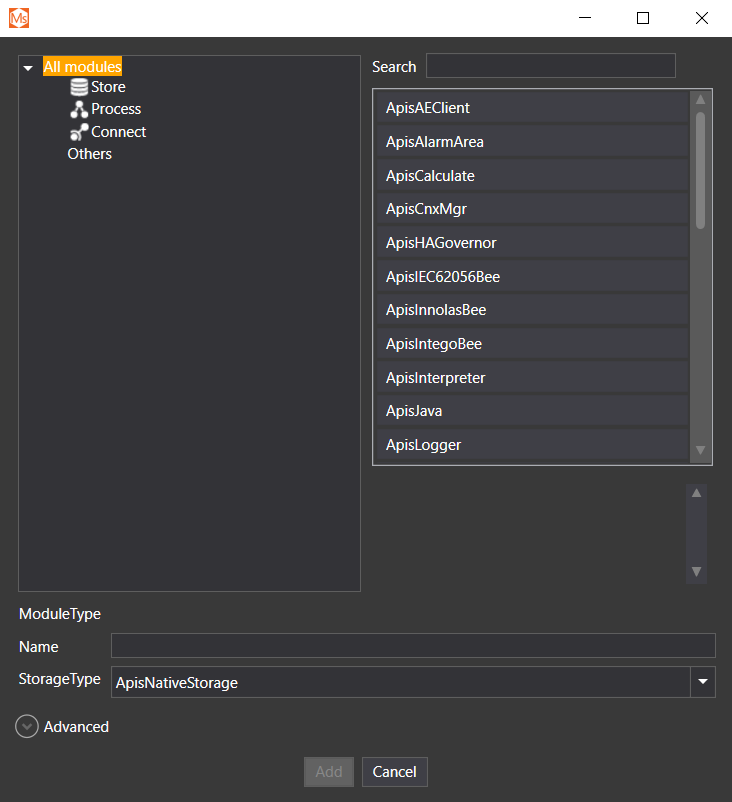
By selecting a category on the left side, modules of that category will appear on the right side.
Click the Process category, and select the Worker module type
Give the module a name. Click Add and window with the properties of the module appears. Change the desired properties and click OK
Advanced
By clicking on the Advanced button, three more rows appear where it is possible to set the number of module which will be added and the start index of the naming of the module.
Additionally it is possible to set a Properties template file which will make the properties of the module be loaded from a previously saved template (this is optional). This is handy if modules need to have similar properties . You can save templates in the Solution Explorer by selecting Export properties in the context menu of the module and giving it a name. The module's properties upon creation will then be set to these saved properties.
You could write RTM {0} Worker in the name element, and 4 in the Count element. This will produce 4 modules named: RTM 1 Worker, RTM 2 Worker, RTM 3 Worker, and RTM 4 Worker.