TMI Import
Semantic models defined in a TMI form can be imported to the Asset Registry. Instances defined in the TMI form will be created if they do not exist, or updated if they do.
The NodeIds in the TMI form will be used for new instances if the namespace requires custom Nodeids. It is not possible to change the NodeId of Instances that already exist. If you need to change the NodeId of an existing instance, the instance must be deleted from the Asset Registry (using AMS), then import the TMI form with the new NodeId.
If the NodeId of an instance is empty in the TMI form, a NodeId will automatically be created on import. When supplying custom NodeIds, make sure the NodeIds are unique throughout the entire UA server, or the import will fail.
Use Apis Management Studio (AMS) to connect to Apis Hive, then browse the Asset Registry to where you want to import the model. Right-click the parent node where you want to import your model. The model will be imported beneath the node you select.
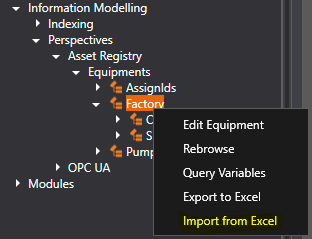
A dialog opens:
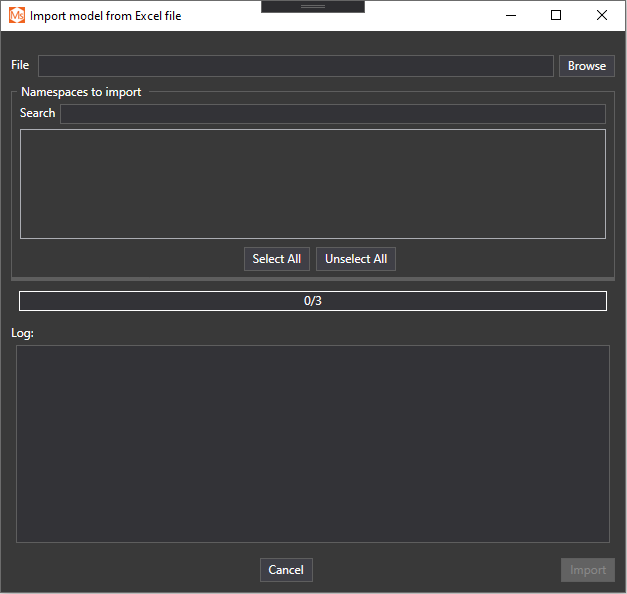
Click the Browse button to locate the TMI Form.
The model is imported to a target namespaces of your choosing. Only instances that belong to these namespaces will be created/updated on an import. If your TMI form contains instances in other namespaces, that exist outside the model you are importing, references to these instances will be created.
Press the Import button to start the import process. The progress bar will visualize the import progress and various information messages will be visible in the log view.