Configuration Repository - Open Firewall
To allow for remote clients to connect to a CR, an inbound rule must be added to the firewall.
This tutorial is for the Windows Defender Firewall.
In the Windows taskbar search field, type 'Windows Defender Firewall' to open the config tool.
Choose Advanced setting to open a new dialog.
Select Inbound Rules in the tree, then press New Rule on the right.
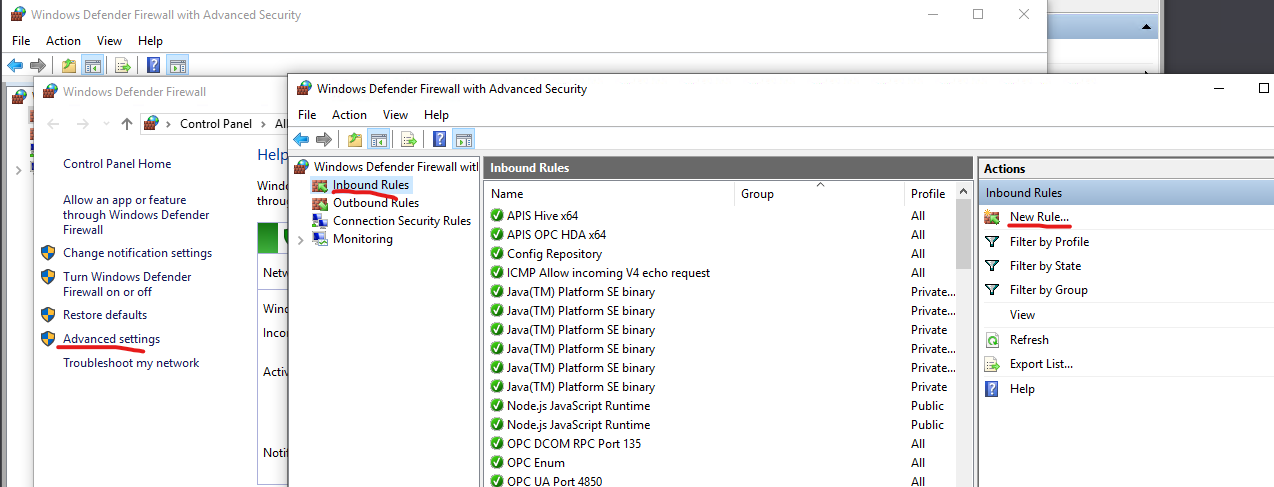
Select Port
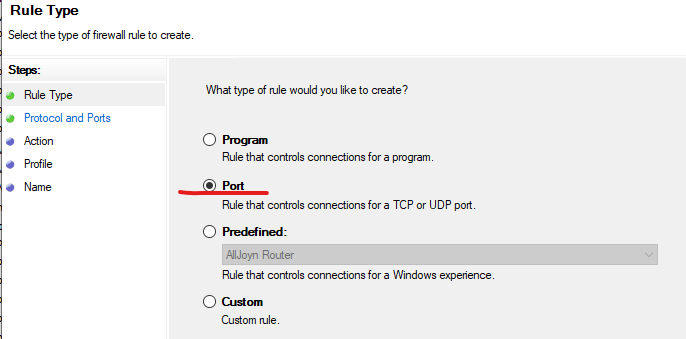
Choose TCP and specify the port CR is using, default is 8237.
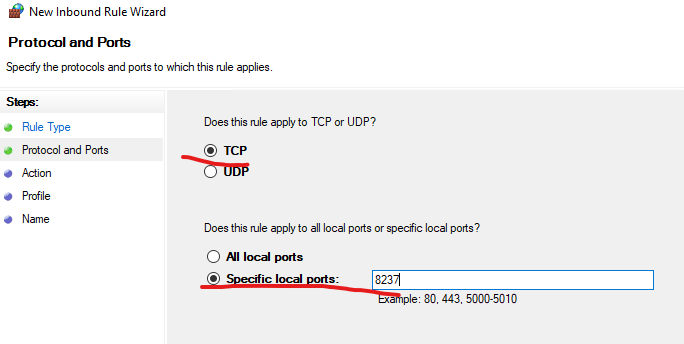
Allow the connection
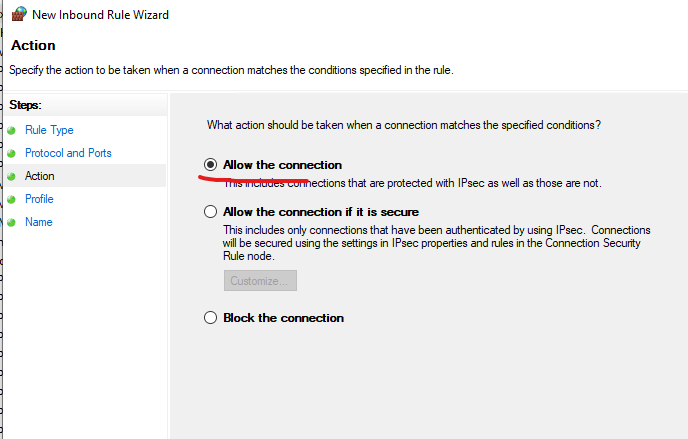
Apply the rule
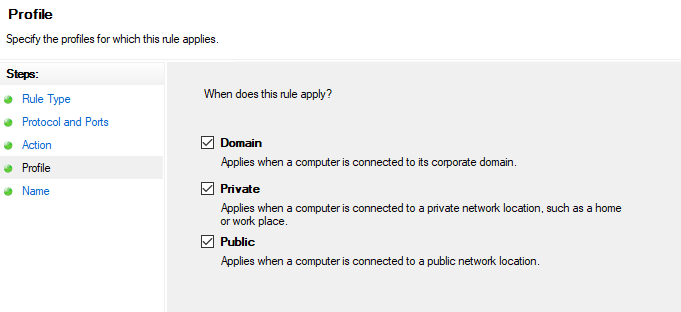
Give the rule a name
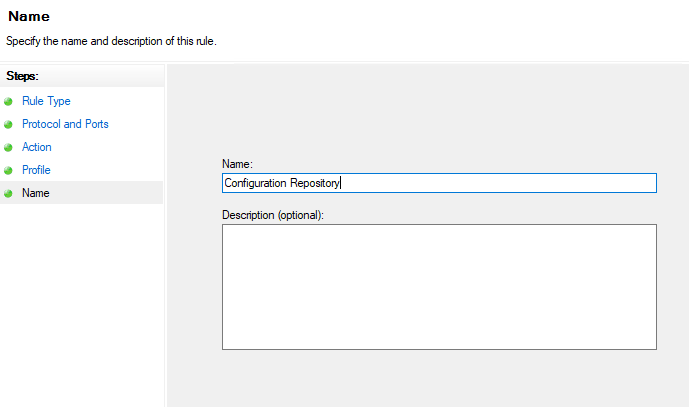 Press Finish
Press Finish
The rule is now created, but applies to all applications on the machine. To make it apply to CR only, go to the main window. Locate the new rule and right-click and select Properties:
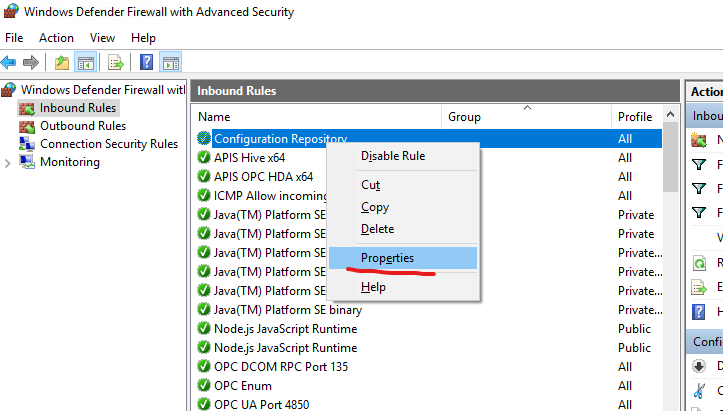
Select Programs and Services, then This program. Browse to the CR exe-file:
%ProgramFiles%\APIS\ConfigRepositoryServer\Apis.ConfigRepository.Service.Host.exe
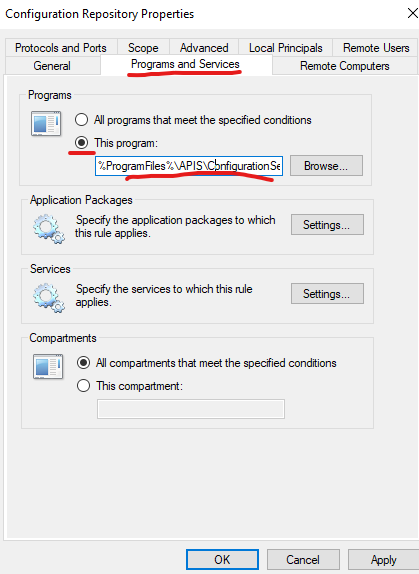
You should now be able to connect to this CR from a remote machine.
If connection fails, you can try using Windows PowerShell and type this command to see if you can connect to the server and that the port is open:
tnc <ip-address> -Port 8237