Connect To OPC AE Server
This module can both replicate the received Alarms&Event in a local AE server and display the information on items in a namespace. In this example we'll do both.
Follow the guide Add Module to Apis Hive, but this time select a module of type ApisAEClient from the "Module type" dropdown list.
-
After adding the module, select the new module named "ApisAEClient1" from the Solution Explorer.
-
In the Properties Editor, enter values for:
- Computer: The IP address or DNS name of your OPC server machine. If the OPC server is running on your local computer, you should leave this property blank;
- Server: Select the name of the OPC server from the dropdown list;
- Operation Mode: Both (auto). Items will be automatically added to the namespace and the alarms will be registered in the Apis Alarm server in same Apis instance.
TIP: If you cannot see the name of your OPC AE server, take a look at the guide OPC DCOM Setup . The log viewer in Apis Management Studio can also be useful when trouble-shooting DCOM Setup.
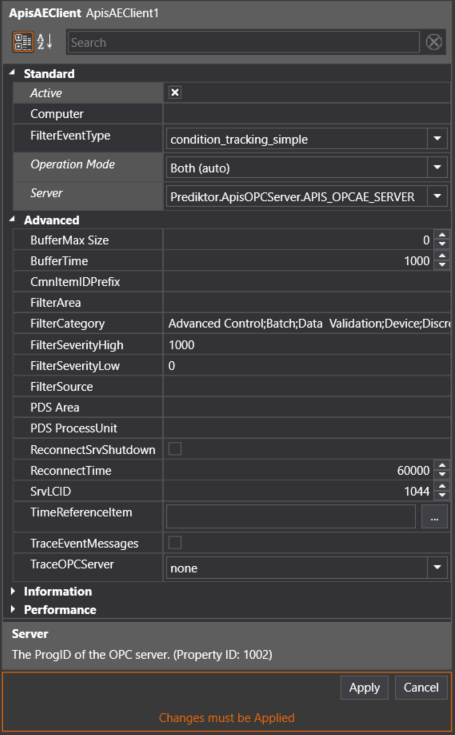
- Press "Apply" when done.
- The items will be automatically created when alarms & events are received. You can change the default alarm information to display on items of type OPC AE Item. Select the item and change the ValueAssigment
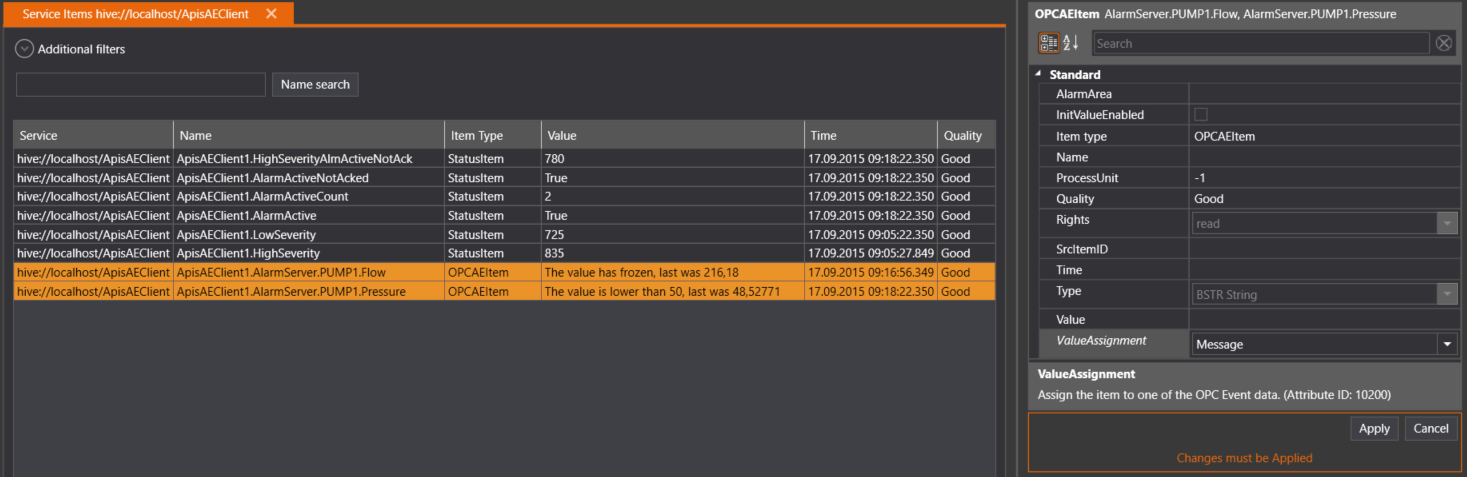
- Press "Apply" when done.