Security configuration
As part of the initial configuration of the Apis Honeystore applications, we must decide who should have access to the historical data, both regarding writing and reading. Apis Honeystore uses DCOM technology to achieve inter process communication, and by using the Distributed COM Configuration Properties application, we can control who should have access to the historical data of Apis Honeystore. The Distributed COM Configuration Properties application, is located in the Windows system directory in the executable named dcomcnfg.exe.
When using DCOMCNFG, it is important to remember that Apis Honeystore consists of two DCOM applications, named Apis Honeystore and Apis OPCHDA.
Grant access to users
All users that shall be able to store or retrieve data from Apis Honeystore, must have been granted access rights to the two Apis Honeystore applications. We will now go through the steps necessary to grant access adequate access rights. Remember that Apis Honeystore consists of two such DCOM applications, Apis Honeystore and Apis OPCHDA, meaning that the following steps must be carried out for each of these applications.
Step 1. Launch DCOMCNFG
First, we have to launch the DCOM Configuration application.
Step 2. Locate the Apis Honeystore application
In the list of applications shown, locate and select the Apis Honeystore or the Apis OPCHDA application, and click the Properties button.
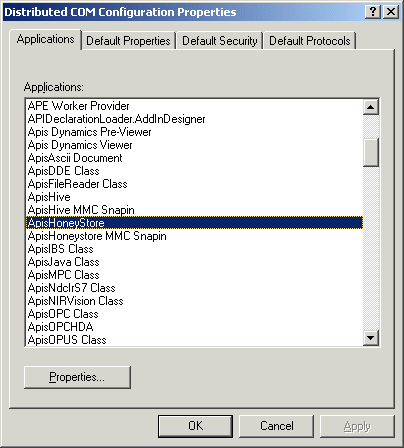
Step 3. Specify custom access permissions
From the Apis Honeystore properties dialog, select the Security tab.
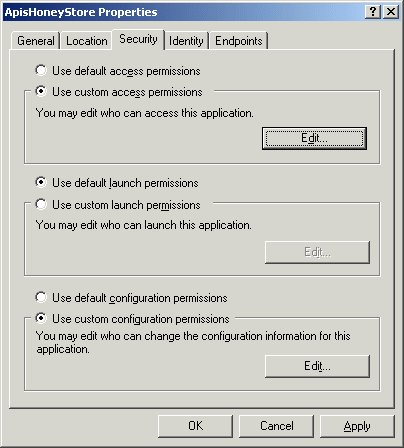
Then, click the Use custom access permissions choice and push the Edit button.
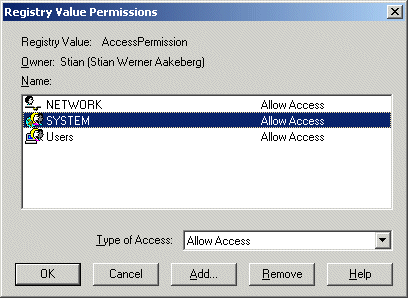
Step 4. Grant access to users
The last step is to add the users that you want to have access permissions, to the list shown above. Click the Add button, and a list of available users and groups shows up.
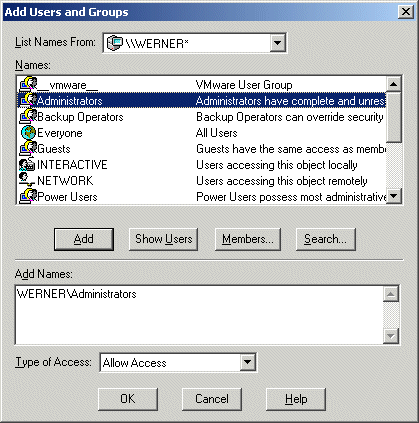
Here, locate users and groups that you want to grant access, click the Add button and specify the Type of access that you want. Repeat this until all desired users and groups have been added to the list. Click the OK buttons on all the dialog that you have opened, to set the new properties. You must always include the SYSTEM account to this list, as well as the users that have access to the application. If you're a novice user, adding Everyone might be convenient as a start.
Note! The new settings will be applied when the application is restarted, meaning that you will have to restart the service(s) to activate the changes.
Remember to repeat the steps for both of the Apis Honeystore and Apis OPCHDA applications.