Solution Explorer
The Solution Explorer contains all the connected servers.
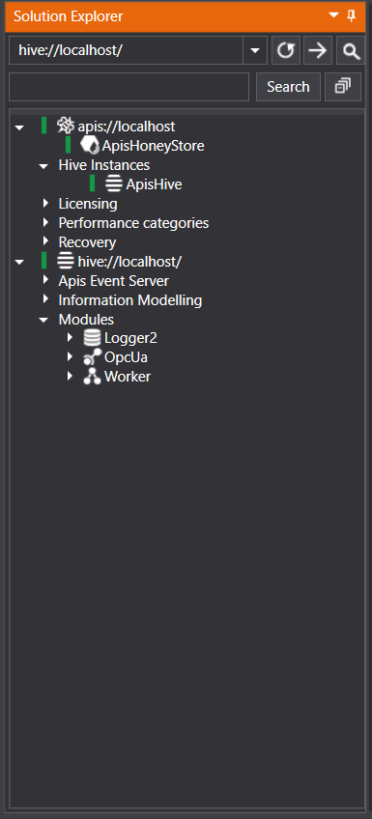
It consists of a tree view displaying the content of the connected server. The content of the server depends on what type of server is connected and the current configuration. At The Solution Explorer displays nodes in a tree view. By clicking on the nodes the Property Editor will display the properties for the different elements. It's possible to click more than one element by holding the "Ctrl" or "Shift" buttons when selecting the elements. The elements can be right-clicked, which brings up a context menu for some of the elements. The contents of the context menu depend on the element clicked.
Connecting to a server
The upper part of the Solution Explorer consists of the connection bar:

The first part is a combo box which contains the local servers that have been found.
There may be other connectable local servers available, beyond what appears in the list. The combo box is editable so it's possible to write the URL of the server and connect directly without searching for it.
There are three buttons in the connection bar:
| Button | Action |
|---|---|
 | Refreshes the list of local server. |
 | Connects to the server currently selected in the combo box. |
 | Browses for servers on other computers. |
By clicking the browse button the following dialog box appears:
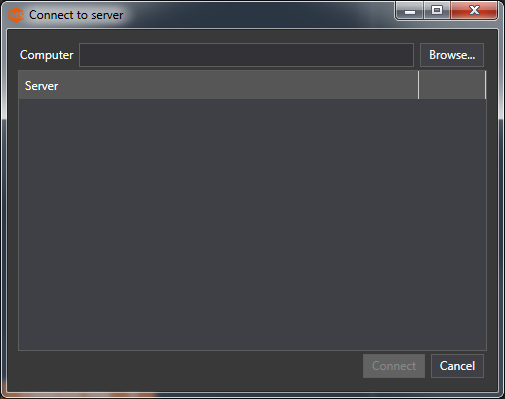
Here you can either enter the name or IP address of the computer in which to search, or click the browse button to browse for computers.
Searching for computers might take a substantial amount of time.
A search of the computer will be performed once you hit enter or have browsed for a computer.
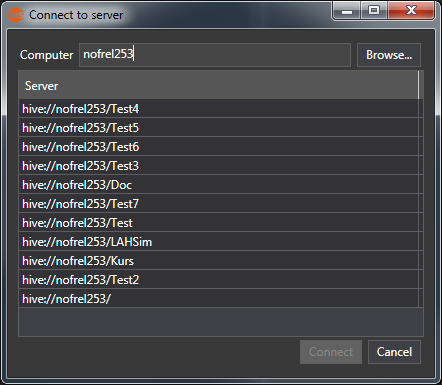
To connect, select a server and click "Connect".