Property Editor
The Property Editor displays properties for different kinds of elements in the solution. By clicking in the Solution Explorer, or in other views, the Property Editor will display properties for the elements last clicked. The Property Editor can display properties for several items at once, which will only show common property types. If the common property types have the same value the value will be displayed. If the value is different, a blank field is shown for text properties.
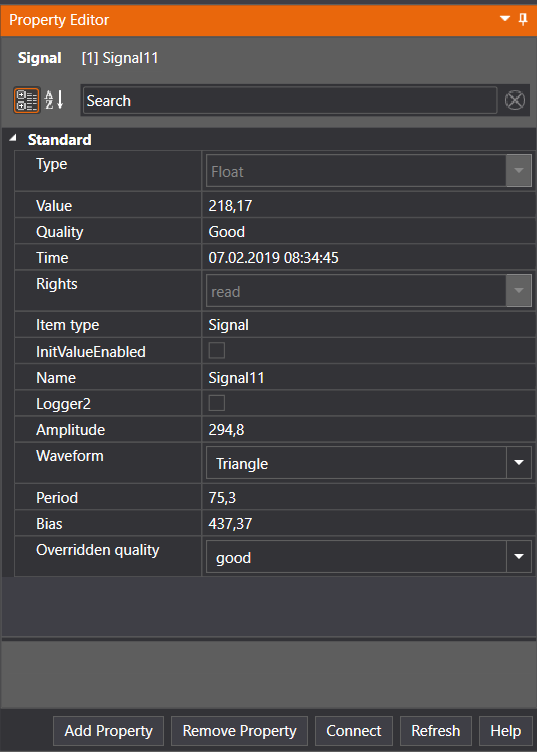
The edited property values will only be set when you click the "Apply" button. The changes can be cancelled by clicking the "Cancel" button.
By clicking the "Add Property" button, new properties can be added to the objects currently selected. Not all objects can have properties added to them, and that case the "Add Property" button will not be displayed.
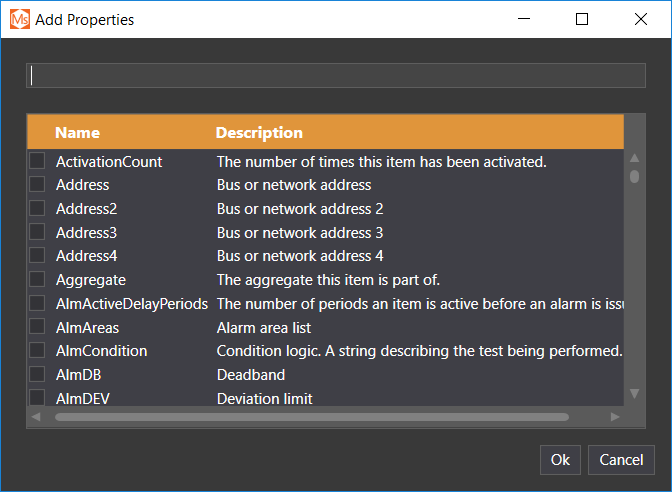
By selecting the properties to add and clicking "Ok", the properties are added. By entering in the top text field, the properties will be filtered.
By clicking the "Remove" button, properties can be removed from the objects currently selected. Not all objects can have properties removed, and not all properties can be removed on the objects.
Some objects (for instance, Hive items) can be connected to other objects. This can be achieved by clicking the "Connect" button in the Property Editor, which will make the connection dialog appear.